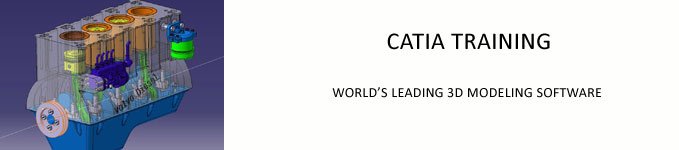Module-1 Drawing Sketches in the Sketcher Workbench-I
The Sketcher Workbench
Starting a New File
Invoking the Sketcher Workbench
- Invoking the Sketcher Workbench using the Sketch Button
- Invoking the Sketcher Workbench using the Positioned Sketch Button
Setting Up the Sketcher Workbench
- Modifying Units
- Modifying the Grid Settings
Understanding the Sketcher Terms
- Specification Tree
- Snap to Point
- Construction/Standard Element
- Select Toolbar
- Inferencing Lines
Drawing Sketches using the Sketcher Tools
- Drawing Lines
- Drawing Center Lines
- Drawing Rectangles, Oriented Rectangles, and Parallelograms
- Drawing Points
- Drawing Circles
- Drawing Arcs
- Drawing Profiles
Drawing Display Tools
- Fit All In
- Pan
- Zoom In
- Zoom Out
- Zoom Area
- Normal View
- Hiding and Showing Geometric Elements
- Swapping Visible Space
Module 2: Drawing Sketches in the Sketcher Workbench-II
Other Sketching Tools
- Drawing Ellipses
- Drawing Splines
- Connecting Two Elements by a Spline or an Arc
- Drawing Elongated Holes
- Drawing Cylindrical Elongated Holes
- Drawing Keyhole Profiles
- Drawing Hexagons
- Drawing Centered Rectangles
- Drawing Centered Parallelograms
- Drawing Conics
Editing and Modifying Sketches
- Trimming Unwanted Sketched Elements
- Extending Sketched Elements
- Trimming by Using the Quick Trim Tool
- Filleting Sketched Elements
- Chamfering Sketched Elements
- Mirroring Sketched Elements
- Mirroring Elements Without Duplication
- Translating Sketched Elements
- Rotating Sketched Elements
- Scaling Sketched Elements
- Offsetting Sketched Elements
- Modifying Sketched Elements
- Deleting Sketched Elements
Module 3: Constraining Sketches and Creating Base Features
Constraining Sketches
Concept of Iso-Constrained Sketches
- Iso-Constrained
- Under-Constrained
- Over-Constrained
- Inconsistent
- Not Changed
Adding Geometrical Constraints
- Adding Automatic Constraints
- Applying Additional Constraints to the Sketch
- Applying Dimensional Constraints
- Applying Contact Constraints
- Applying Fix Together Constraints
- Applying Automatic Constraints
- Editing Multiple Dimensions
Analyzing and Deleting Over-Defining Constraints
Exiting the Sketcher Workbench
Creating Base Features by Extruding
- Creating a Thin Extruded Feature
- Extruding the Sketch by Selecting the Profile Using the Profile
- Definition Dialog Box
- Extruding the Sketch Along a Directional Reference
Creating Base Features by Revolving Sketches
- Creating Thin Shaft Features
Dynamically Rotating the View of the Model
- Rotating the View Using the Rotate Tool
- Rotating the View Using the Compass
Modifying the View Orientation
Display Modes of the Model
- Shading (SHD)
- Shading with Edges
- Shading with Edges without Smooth Edges
- Shading with Edges and Hidden Edges
- Shading with Material
- Wireframe (NHR)
- Customize View Parameters
Assigning Material to the Model
Module 4: Reference Elements and Sketch-Based Features
Importance of Sketching Planes
Reference Elements
- Reference Planes
- Creating Points
- Creating Reference Lines
Other Sketch-Based Features
- Creating Drafted Filleted Pad Features
- Creating Multi-Pad Features
- Other Feature Termination Options
- Creating Pocket Features
- Creating Drafted Filleted Pocket Features
- Creating Multi-Pocket Features
- Creating Groove Features
- Extruding and Revolving Planar and Nonplanar Faces
- Projecting 3D Elements
Module 5: Creating Dress-Up and Hole Features
Advanced Modeling Tool
- Creating Hole Features
- Creating Fillets
- Creating Chamfers
- Adding a Draft to the Faces of the Model
- Creating a Shell Feature
Module 6: Editing Features
Editing Features of a Model
- Editing Using the Definition Option
- Editing by Double-clicking
- Editing the Sketch of a Sketch-Based Feature
- Redefining the Sketch Plane of Sketches
- Managing Features and Sketches by Cut, Copy, and Paste Functionality
- Understanding the Concept of Update Diagnose
- Cut, Copy, and Paste Features and Sketches from One File to Another
- Copying Features Using Drag and Drop
- Copying and Pasting Part Bodies
- Deleting Unwanted Features
- Deactivating Features
- Activating the Deactivated Features
- Defining Features in Work Object
- Reordering Features
- Understanding Parent Child Relationships
Measuring Elements
- Measuring Between Elements
- Measuring Items
- Measuring Inertia
Module 7: Transformation Features and Advanced Modeling Tools-I
Transformation Features
- Translating Bodies
- Rotating Bodies
- Creating Symmetry Features
- Mirroring Features and Bodies
- Creating Rectangular Patterns
- Creating Circular Patterns
- Creating User Patterns
- Scaling Models
Working with Additional Bodies
- Inserting a New Body
- Inserting a New Body in a Set
- Inserting Features in the Assemble Feature
- Applying Boolean Operations to Bodies
Adding Stiffeners to the Model
Module 8: Advanced Modeling Tools-II
Advanced Modeling Tools
- Creating Rib Features
- Creating Slot Features
- Creating Lofted Features
- Creating Removed Loft Features
Module 9: Working with the Wireframe and Surface Design Workbench
Need of Surface Modeling
Wireframe and Surface Design Workbench
- Starting the Wireframe and Surface Design Workbench
Creating Wireframe Elements
- Creating Circles
- Creating Splines
- Creating a Helix
Creating Surfaces
- Creating Extruded Surfaces
- Creating Revolved Surfaces
- Creating Spherical Surfaces
- Creating Cylindrical Surfaces
- Creating Offset Surfaces
- Creating Swept Surfaces
- Creating Fill Surfaces
- Creating Lofted Multi-section Surfaces
- Creating Blended Surfaces
Operation on Shape Geometry
- Joining Surfaces
- Splitting Surfaces
- Trimming Surfaces
Module 10: Editing and Modifying Surfaces
Surface Operations
- Creating Projection Curves
- Creating Intersection Elements
- Healing Geometries
- Disassembling Elements
- Untrimming Surface or Curve
- Creating Boundary Curves
- Extracting Geometry
- Transformation Features
- Extrapolating Surfaces and Curves
- Splitting a Solid Body With a Surface
Solidifying Surface Models
- Adding Thickness to a Surface
- Creating a Solid Body from a Closed Surface Body
- Sewing a Surface With a Solid Body
Module 11: Assembly Modeling
Assembly Modeling
- Types of Assembly Design Approaches
Creating Bottom-Up Assemblies
- Inserting Components in a Product File
- Moving Individual Components
- Moving and Rotating by Using the Manipulation Tool
- Moving Components by Using the Snap Tool
- Moving Components by Using the Smart Move Tool
- Applying Constraints
Creating Top-Down Assemblies
- Creating Base Part in the Top-Down Assembly
- Creating Subsequent Components in the Top-Down Assembly
- Creating Subassemblies in the Top-Down Assembly
Editing Assemblies
- Deleting Components
- Replacing Components
- Editing Components Inside an Assembly
- Editing Subassemblies Inside an Assembly
- Editing Assembly Constraints
- Simplifying the Assembly
- Interference Detection
- Sectioning an Assembly
- Exploding an Assembly
Module 12: Working with the Drafting Workbench-I
The Drafting Workbench
- Starting a New File in the Drafting Workbench
Type of Views
Generating Drawing Views
- Automatically Generating Views
- Generating Individual Drawing Views
Working With Interactive Drafting in CATIA V5
Editing and Modifying Drawing Views
- Changing the Scale of Drawing Views
- Modifying the Project Plane of the Parent View
- Deleting Drawing Views
- Rotating Drawing Views
- Hiding Drawing Views
Modifying the Hatch Pattern of Section Views
Module 13: Working with the Drafting Workbench-II
Inserting Sheets in the Current File
Inserting the Frame and Title Block
- Automatic Insertion of the Frame and Title Block
- Creating the Frame and Title Block Manually
Adding Annotations to Drawing Views
- Generating Dimensions
- Creating Reference Dimensions
- Adding Datum Features
- Adding Geometric Tolerance to Drawing Views
- Adding Surface Finish Symbols
- Adding Welding Symbols
- Applying Weld
Editing Annotations
Generating the Bill of Material (BOM)
Generating Balloons
COURSE FEES & TRAINING METHODOLOGY
Training Methodology-1: (At ECC Premises)
Note: ECC is closed because of the Pandemic in March 2020 and will remain closed till the Pandemic completely ends. So, the students are advised to prefer online training only.
a) The student is supposed to listen the day’s prescribed syllabus through our e-learning video lectures.
b) Then he is supposed to practice the same in the computer lab, with the help of e-tutors.
c) The lectures are made in such a way that the student will be able to do without any staff help.
d) Still, if the students gets any doubt, then the staff will assist him.
Course Fees: Rs.8000/-
Training Methodology-2: (Completely online)
a) The student is supposed to listen the day’s prescribed syllabus through our e-learning video lectures.
b) Then he is supposed to practice the same in the computer lab, with the help of e-tutors.
c) Software installation help will be given by our Systems support Engineer.
d) The lectures are made in such a way that the student will be able to do without any staff help.
e) Still, if the students gets any doubt, they are required to make a note of the same and email us in the doubts section in our online portal www.eccindia.org
f) Our instructors will answer your queries within 24 hours (or) will come online through skype and shall answer all the queries from all the students.
Course Fees: Rs.3200/-
CONTACT INFORMATION
Contact Ms. Faheem on 98661-31068 between 11am-6pm for any queries (or) Email us at services@eccindia.org and mark a copy to training@eccindia.org
For any Queries on online training, please contact Ms. Naima between 11am-6pm on 97033-31068. |